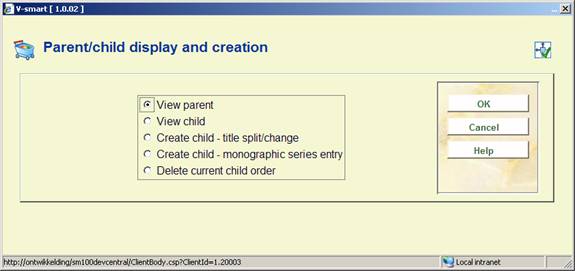
Multiple bibliographic records (“child” items) may be added to a single order (“parent” item) in order to handle memberships, serial title splits and changes, monographic series, standing orders, and so on. Staff add this information from Ordering, and can update it in Receiving or Ordering. The order number associated with a child order is the same as that of the parent – only the bib record will be different. Staff may receive, return, and claim copies of the child items separately, and may invoice them separately too.
See the introduction to the acquisitions module for background information.
: This option is only available for standing orders. After you choose this option a selection form will be displayed:
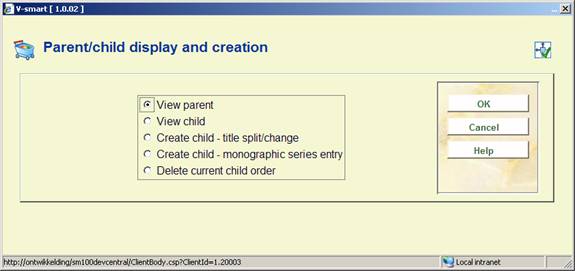
The options are:
· view parent.
· If the current record is not a child, the system displays a message, ”the current order does not have a parent”.
· If the current record is a child, the system leaves the current order/bib and comes back into the order detail screen of the parent record.
· view child.
· If the current record does not have child entries, the system displays a message, “the current order has no child records”.
· If the current record does have child entries, the system displays a screen containing a list of all of the parent's children. If one of the displayed children is selected, the system leaves the current order/bib and comes back into the order detail screen of the selected child record.
· create child – title split/change.
· If the current record is a monographic series entry, you cannot create a child record.
· Otherwise, the system leaves the current order/bib and presents the bibliographic search screen. Search and retrieve a bibliographic record. When the Order summary screen is displayed and New is selected or when the Orders section is selected from the Full record display (and there are no orders), the system automatically creates a child record on the new bibliographic record. The order number of the new record is the same as that of the parent – the only thing that changes is the bibliographic record number. The current child order's status is set to “title split”. The parent order's status is updated to include “main with title split”.
· create child - monographic series entry.
· If the current record is a monographic series entry, you cannot create a child record.
· Otherwise, the system leaves the current order/bib and presents the bibliographic search screen. Search and retrieve a bibliographic record. When the Order summary screen is displayed and New is selected or when the Orders section is selected from the Full record display (and there are no orders), the system automatically creates a child record on the new bibliographic record. The order number of the new record is the same as that of the parent – the only thing that changes is the bibliographic record number. The current record's status is set to “series entry”. The parent record's status is updated to include “main with series entry”.
· delete current child
· use this option to delete the current child record. All receipts and invoicing information must be deleted from the record prior to using this option.
If the record you are currently displaying is a parent record, you cannot undo the Order status until all child entries have been removed from the parent.
A parent record must already be ‘on order' (i.e. sent to the supplier) before you can start to add child entries to it.


Note
A record can have multiple of these statuses, in which case they are separated by a comma:

After you have checked the option View child on the selection form, a summary screen will be displayed:

From this screen you can select an order to view its details.
When viewing the summary of the partial order when it is a parent/child relationship, the total number of copies received / invoiced etc are from the total of the children. The receipt/invoice status on the parent order will always be 'Partially':

After you have checked the option Create child for either title split change or monographic series entry on the selection form for a parent record, a bibliographic search form will be presented:
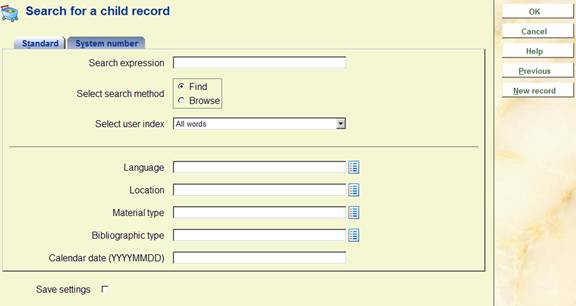
You can either perform a search or click the button . In the latter case you will have to go through the normal steps for creating a bibliographic record.
After retrieving an existing record or saving a new record go to the Orders section and add a new order. This will NOT take you through the normal steps for placing an order. Instead you will be taken to the detail screen of the order that was created automatically. Various pieces of information have defaulted from the parent order:

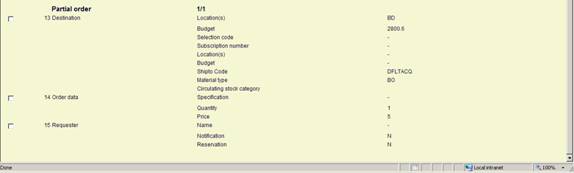
You will see the status (in block 2 – General data) is now 'title split' (or 'series entry' as appropriate).
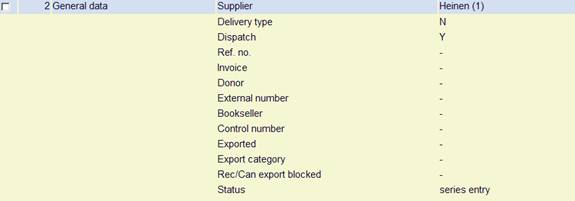
If you go back to the parent record, the status in block 2 – General data is now 'main with title split':

(or
After you have checked the option View parent on the selection form of a child record, the order detail screen of the parent will be displayed.
Notes
If the record you are currently displaying is a child, you cannot undo the Order status, change the supplier, print the order, add a new partial order, etc. You also cannot change the claim/cancellation dates but you can manually claim items from the receiving screen.
Child records are skipped when printing orders from AFO 251/252/253.
Child records are skipped (1st and 2nd claim dates and cancellation date fields are ignored). If necessary, child records can be claimed manually from the receiving screen.
The child must be deleted before the parent can be deleted. Use the delete current child option from the Parent/Child icon to delete a child. Please note: you must remove all receipt and invoicing information from the child before it can be deleted.
On the order summary screen, child records can be recognised by the prefix of (c) before the order number:
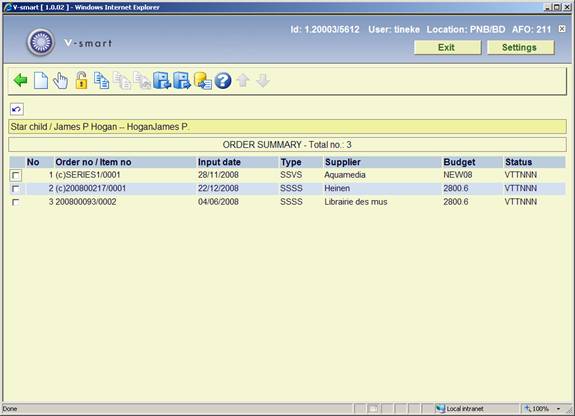
AFO 279 allows you to run review reports to check which serials subscriptions need to be renewed.
The system selects subscriptions to review based on the following criteria:
· The subscription has a valid link to a purchase order at detail level.
· The subscription is active.
· The subscription has the “Generate renewal” flag on.
· The subscription Review date is between the start and end dates defined under Setup in AFO 279.
Based on this report you can either renew all subscriptions automatically via AFO 279 or renew individual subscriptions manually via AFO 211.

The option on the order detail screen is only active for orders with a serials subscription linked to the order number. After choosing this option a selection form will be displayed:

The data in the first four fields is derived from the general details of the subscription. The fifth field (inflation rate) is derived from the Setup in AFO 279.
You can manually adjust this information if required. Inflation rate may also be negative (e.g. “-10”).
After clicking the system will:
· check that there is sufficient money in the budget to encumber for the renewed order. If not, the renewal will not take place
· reset the start date to “end date +1”
· reset the end date to “old end date + renewal number of days”
· reset the review date by adding the renewal number of days to it
· adjust the total price and commitment on the order (based on the inflation rate)
· adjust the commitment on the budget of the order
If the review date is greater than today, the system will display a warning message:
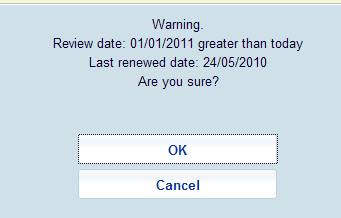
When you click you can continue the renewal process anyway.
· Document control - Change History
|
Version |
Date |
Change description |
Author |
|
1.0 |
June 2008 |
creation |
|
|
2.0 |
January 2009 |
new feature standing orders (parent/child); update for 'specification' field |
|
|
3.0 |
May 2009 |
new option to display the bibliographic record from the order screen; more info on price with 'T'; new option for the input of additional item information during ordering; more info on manual order numbers; more info on deleted order lines |
|
|
4.0 |
May 2010 |
new additional order fields; new option to update supplier info; new option for subscription renewal; general overhaul |
|